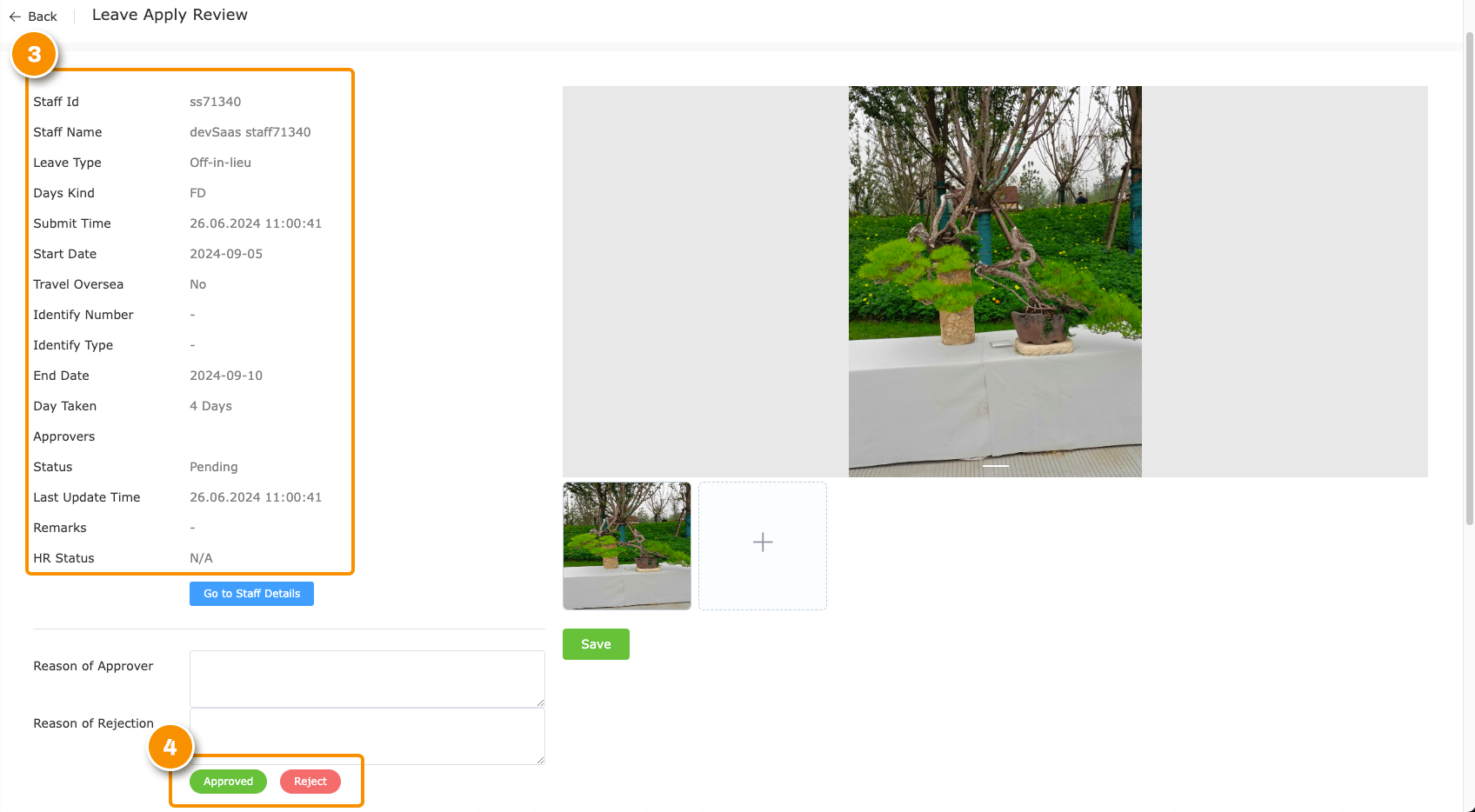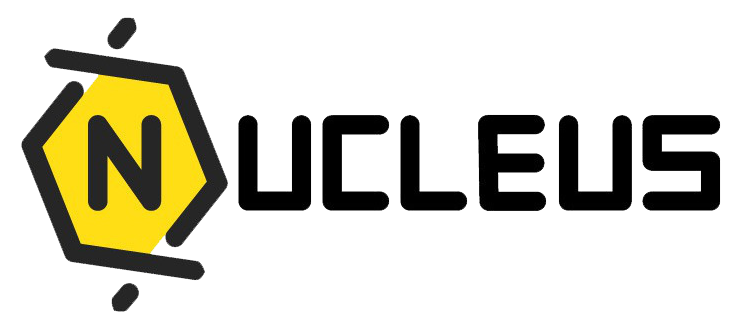Staff Leave Documentation
Introduction of Employee's Leave
The Nucleus admin portal provides a comprehensive overview of employee leave usage over a specified period, serving as a record for HR management to track and manage leave entitlements, usage, and balances.
Leave Type
| Leave Type | Descriptions |
|---|---|
| Annual Leave | "Paid time off for personal use typically accrued throughout the year." |
| Childcare Leave | "Leave to care for a child often with age restrictions." |
| Compassionate Leave | Time off due to death or serious illness of a close family member. |
| Hospitalization Leave | Leave for personal hospitalization or to care for hospitalized family. |
| Maternity Leave | Leave for expectant or new mothers before and after childbirth. |
| Maternity Leave Flexible | Allows for flexible scheduling of maternity leave. |
| National Service Leave | Time off for mandatory military or civil service duties. |
| No Pay Leave | Unpaid leave for personal reasons. |
| Off-in-lieu | Compensatory time off for working extra hours or on holidays. |
| Outstation Leave | Leave for work-related travel or assignments away from usual workplace. |
| Paternity Leave | Leave for new fathers following the birth of their child. |
| Public Holiday in-lieu | Compensatory day off for working on a public holiday. |
| Shared Paternity Leave | Allows fathers to share a portion of maternity leave. |
| Sick Leave | Time off for personal illness or medical appointments. |
| Training Leave | Leave for work-related training or professional development. |
Leave Type Setting
To modify the leave type setting, follow these steps:
Navigate to the staff leave, then leave type and select the leave type needs adjustment.
To edit, click on 'Edit'.

Edit Leave Type Settings.
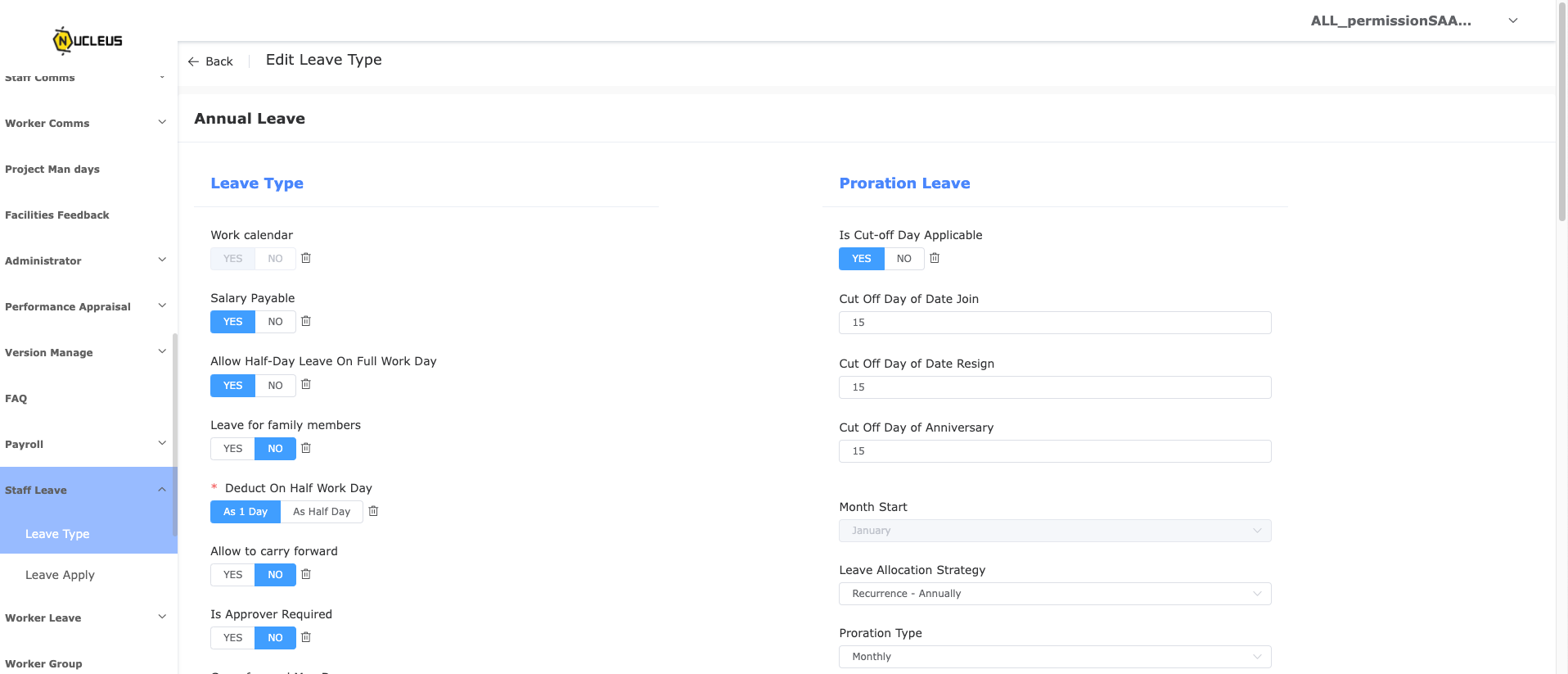
Scroll down to 'User Entitlement' to add new employee entitlement.
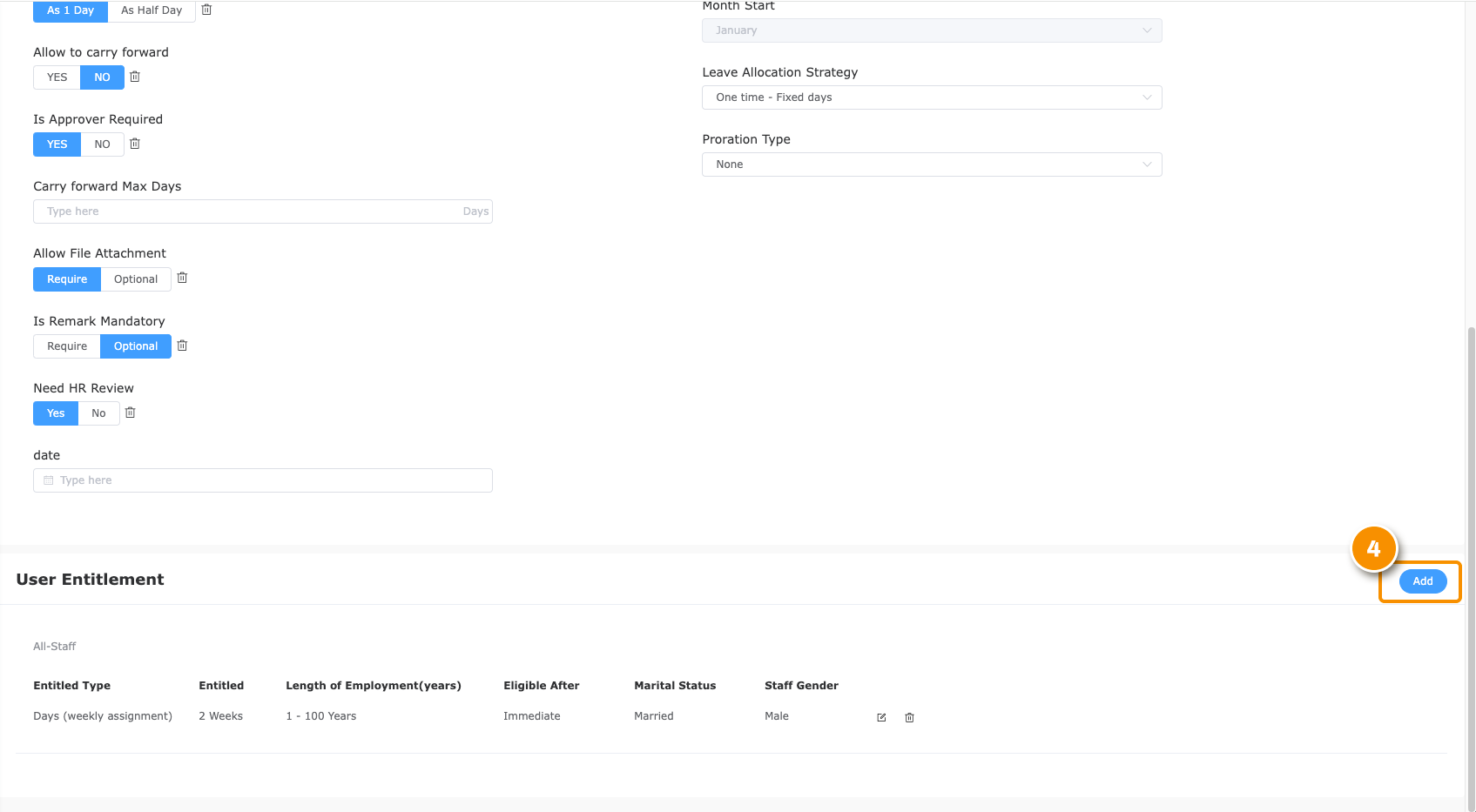
To edit or delete employee entitlement.

Individual Leave Report
To view and modify an employee's leave balance, follow these steps:
Navigate to the staff profile and select the employee whose leave balance needs adjustment.
Find the 'Action' option and click on the 'kebab menu (three dots)'.
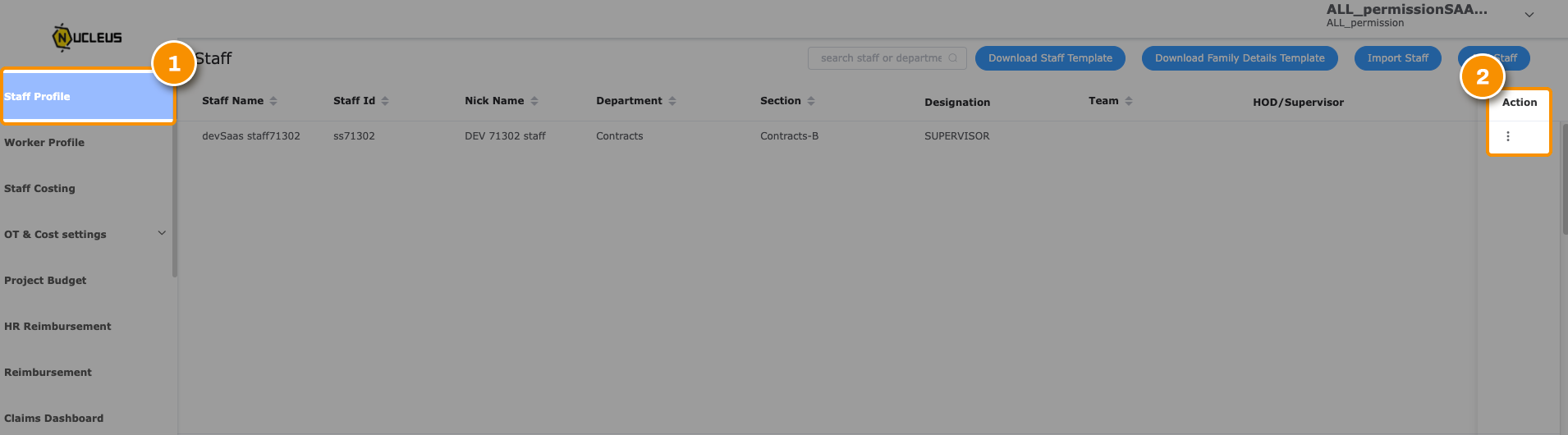
From the dropdown menu, select 'Leave'.
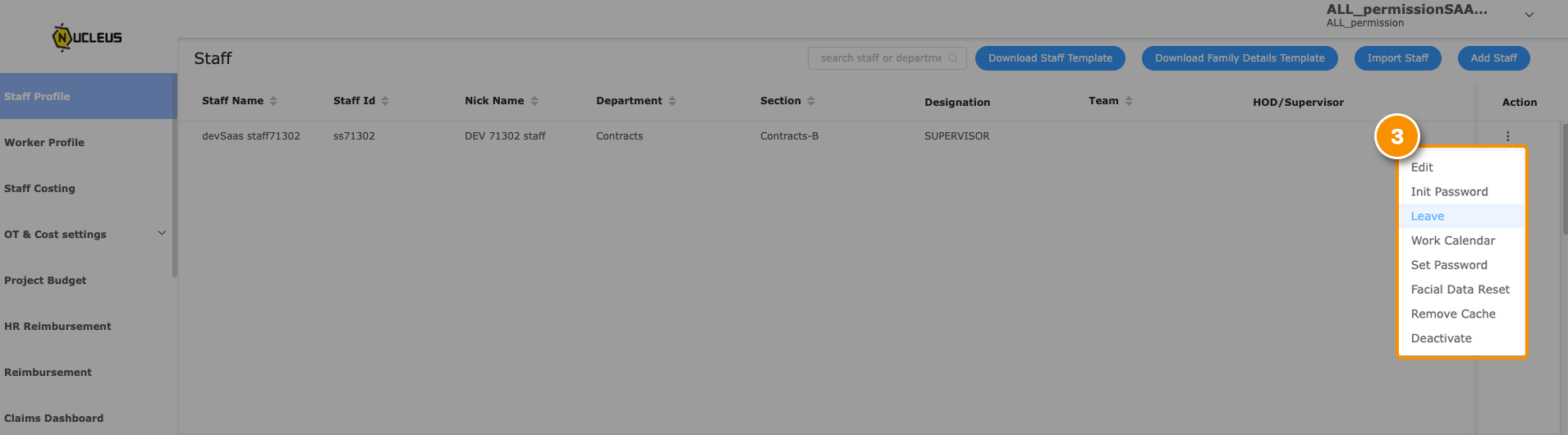
Choose the specific leave type that requires adjustment.
Under 'Action', click on 'Edit' to adjust the employee's leave balance.
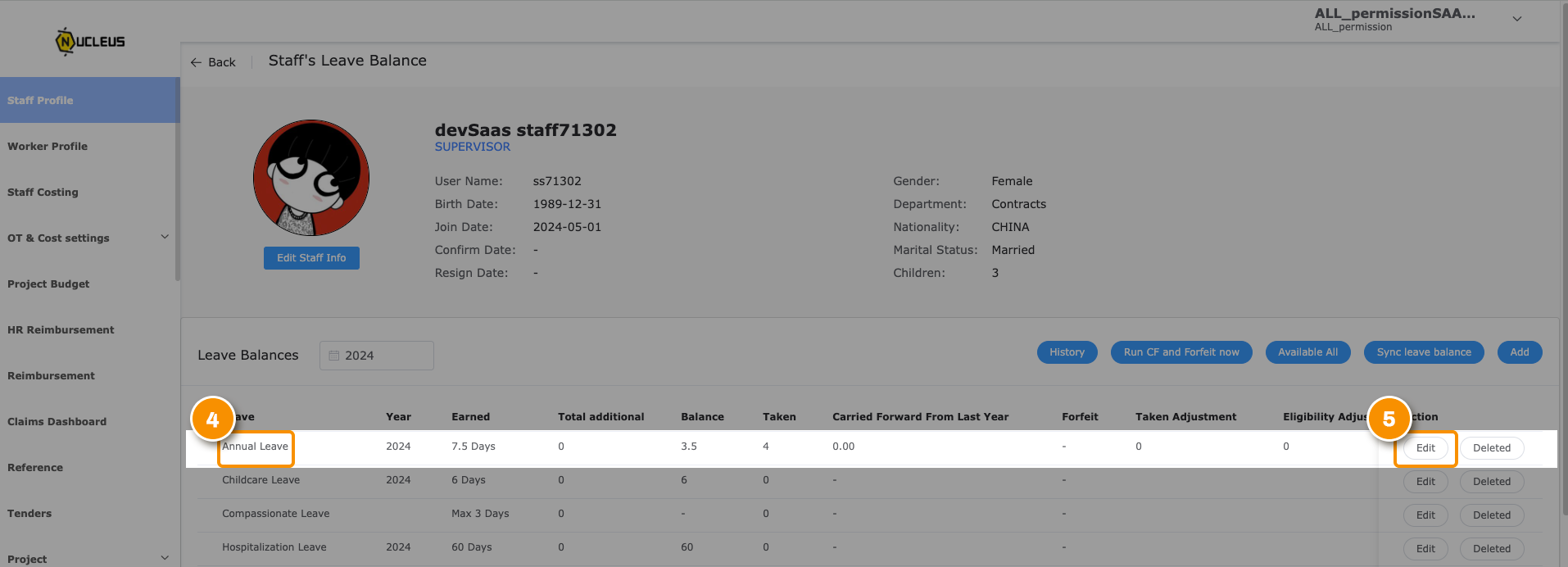
1. Forfeit Effective Date (Till to next year)
How does it work?
Employee leave, 'forfeited effective date until next year' refers to the period when any unused leave that will need to be extended to next year. For instance, in the case of annual leave 2023 Balance: 5 days Carryforward to 2024: 5 days
Valid Period for 2024 Annual Leave: Start Date: 2024-01-01 End Date: 2024-12-31
Carryforward Leave Valid Period: Start Date: 2024-01-01 End Date: 2025-02-28
Forfeit Date: 2025-02-28
For HR Personnel:
To adjust an employee's forfeited leave balance under 'Staff's leave balance', follow these steps:
- Navigate to the 'Edit' option within the annual leave section.
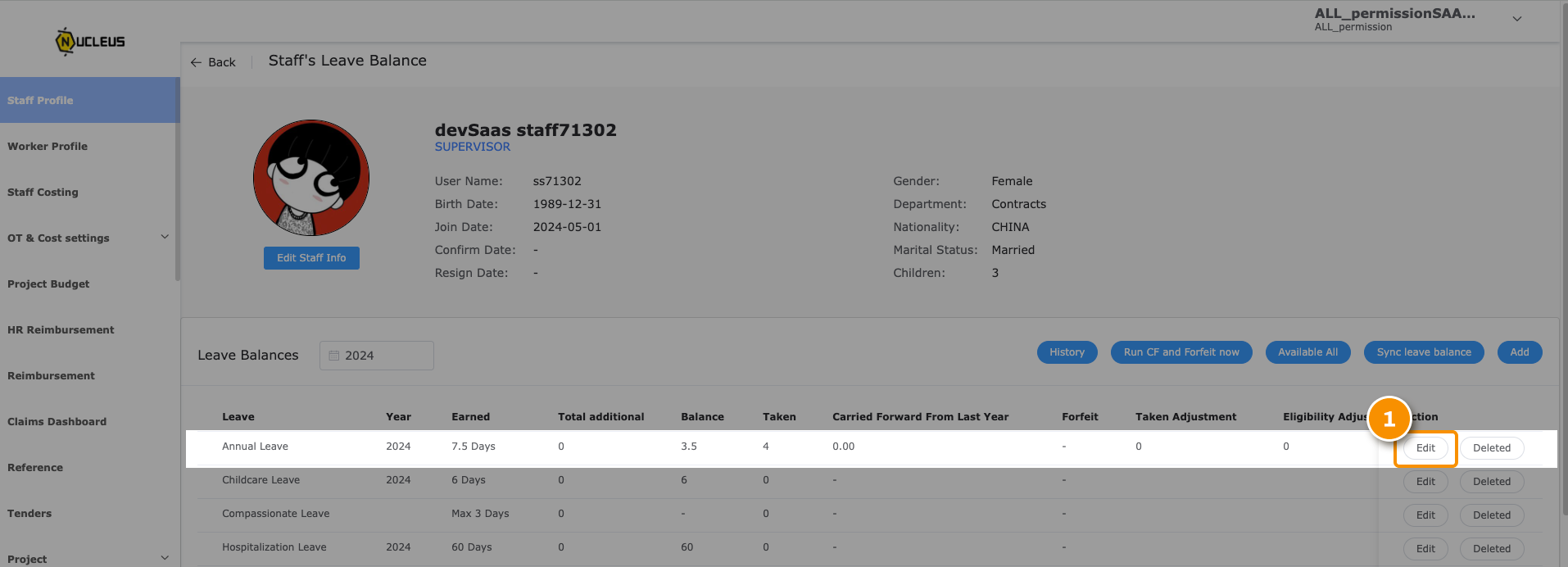
- Select the specific date to extend the 'Forfeit effective date' section.
- Click 'Edit' to update accordingly.
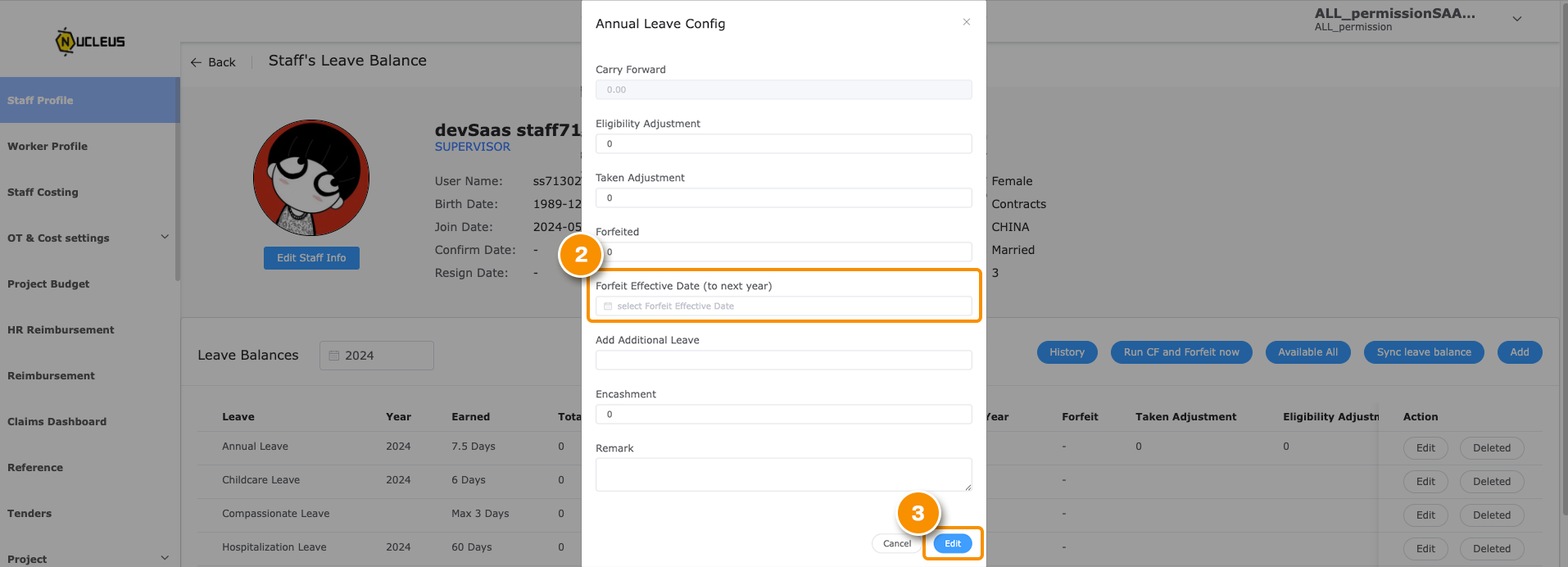 This process allows HR personnel to manage and update leave balances effectively within the specified period.
This process allows HR personnel to manage and update leave balances effectively within the specified period.
2. Forfeit
How does it work?
'Forfeited' employee's leave refers to the period when any unused leave that cannot be carried over or utilized by the employee is forfeited or lost.
For HR Personnel:
To adjust an employee's forfeited leave balance under 'Staff's leave balance', follow these steps:
Navigate to the 'Edit' option within the annual leave section.
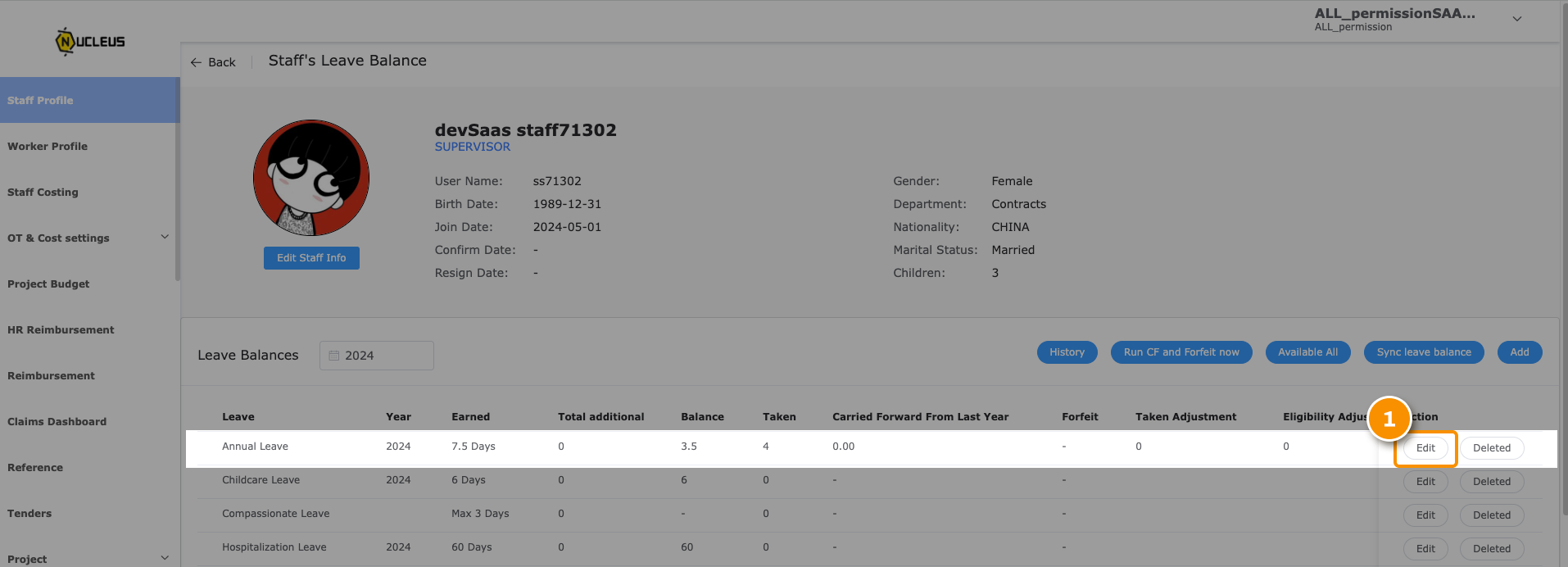
Enter the specific amount to be forfeited in the 'Forfeited' section.
Click 'Edit' to update the forfeited balance accordingly.
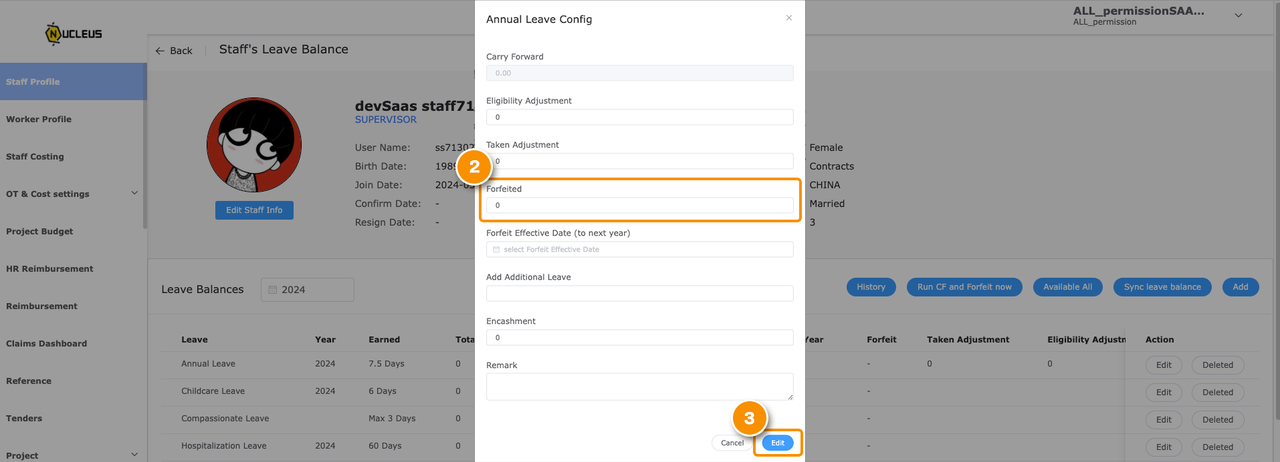
Changes to eligibility will reflect in the 'Forfeit' column.
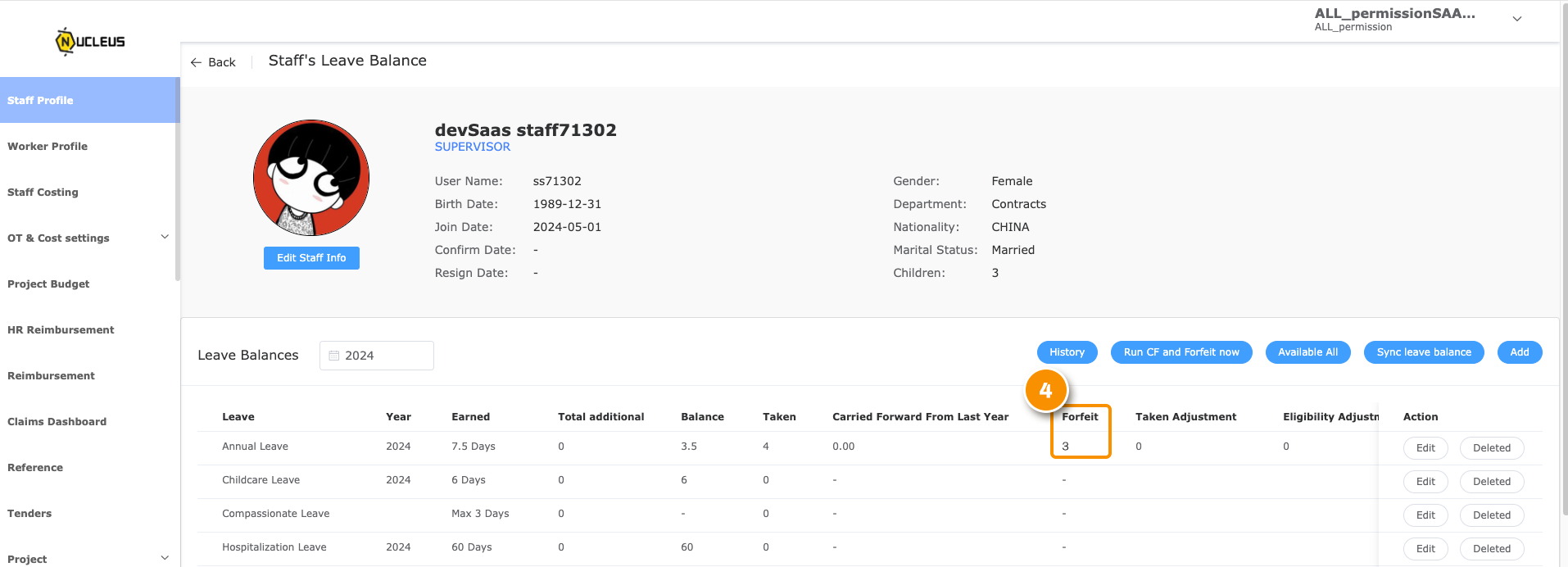
3. Taken Adjustment
For HR Personnel:
To adjust an employee's leave balance to be taken under 'Staff's leave balance', follow these steps:
Navigate to the 'Edit' option within the annual leave section.
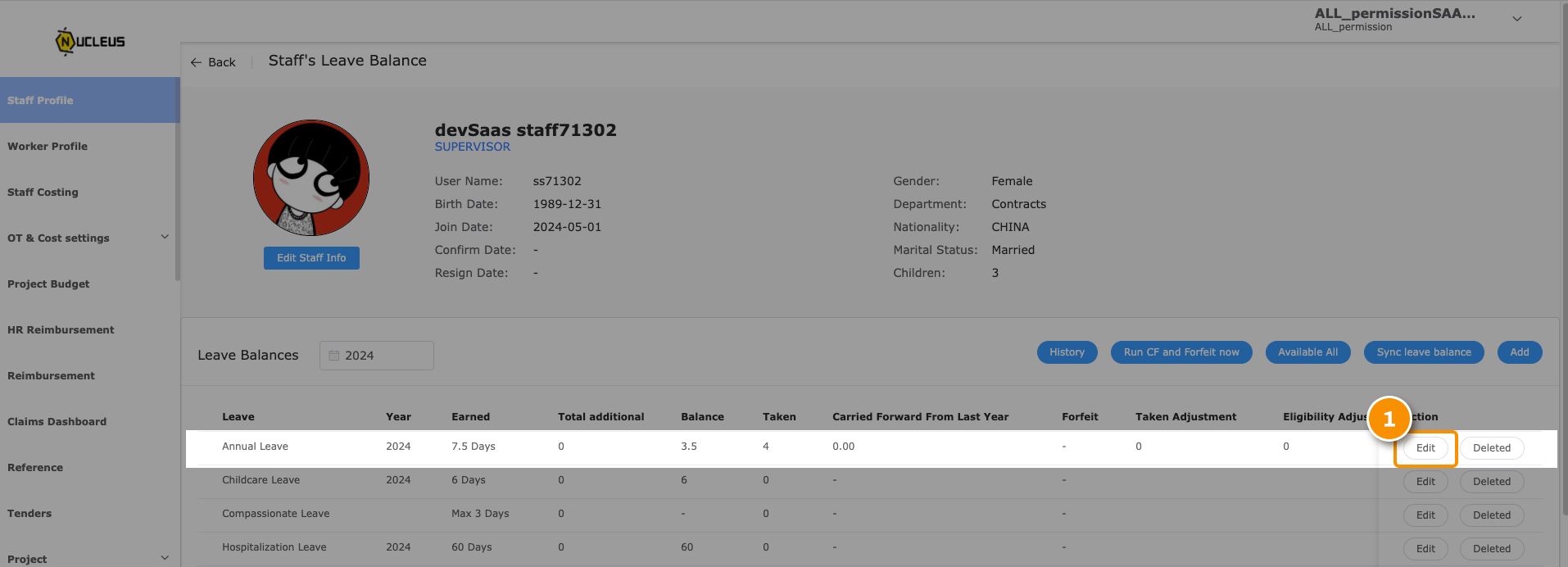
Enter the specific amount to be taken in the 'Taken Adjustment' section.
Click 'Edit' to update the taken adjustment balance accordingly.
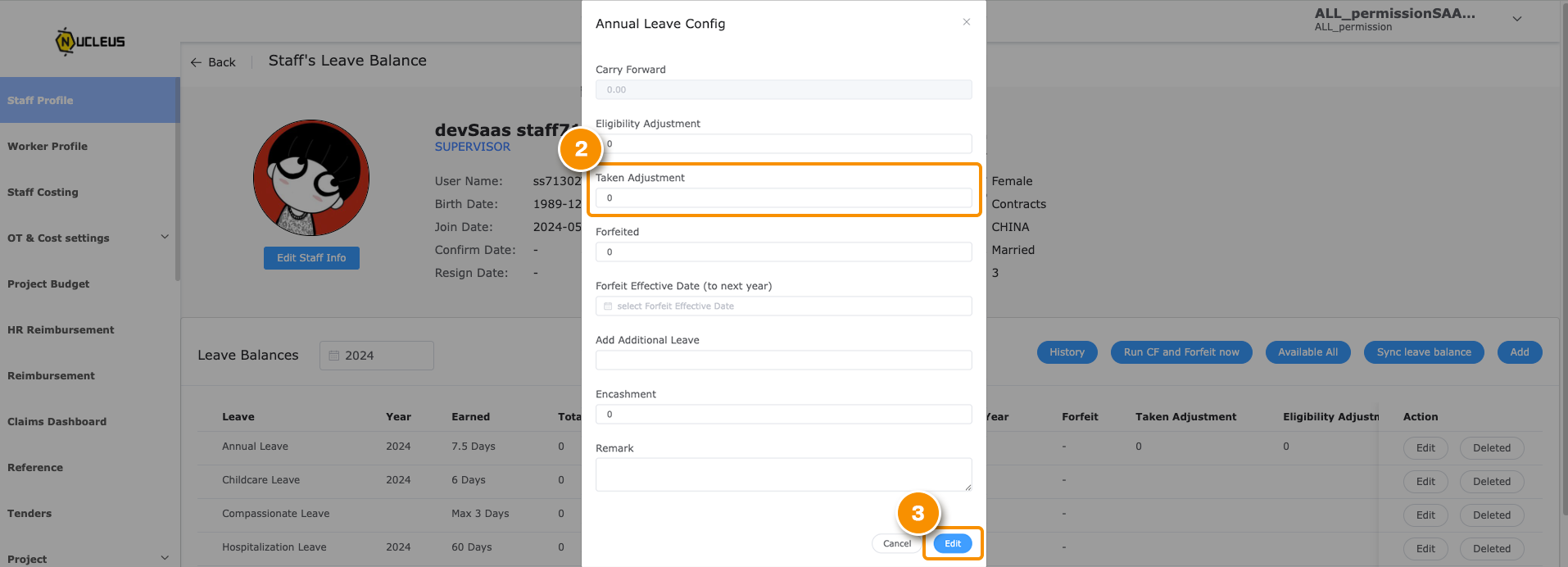
Changes to eligibility will reflect in the 'Taken Adjustment' column.
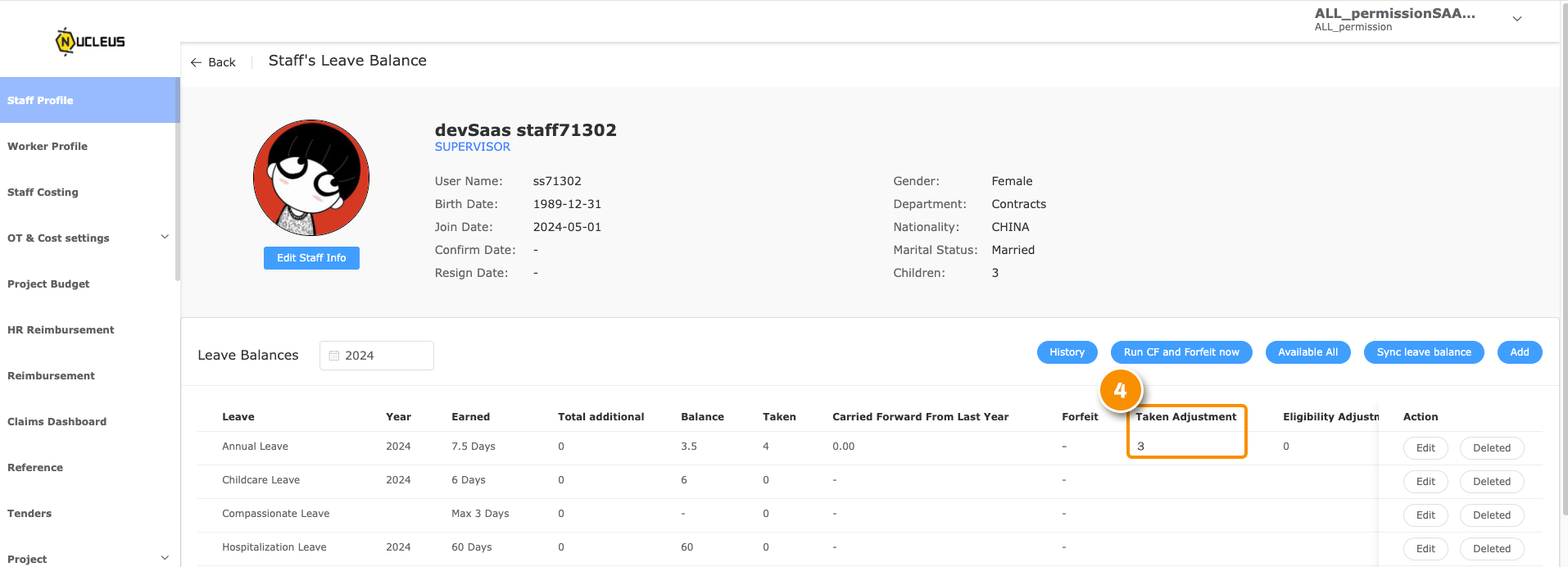
4. Eligibility Adjustment
For HR Personnel:
To adjust an employee's eligibility leave balance under 'Staff's leave balance', follow these steps:
Navigate to the 'Edit' option within the annual leave section.
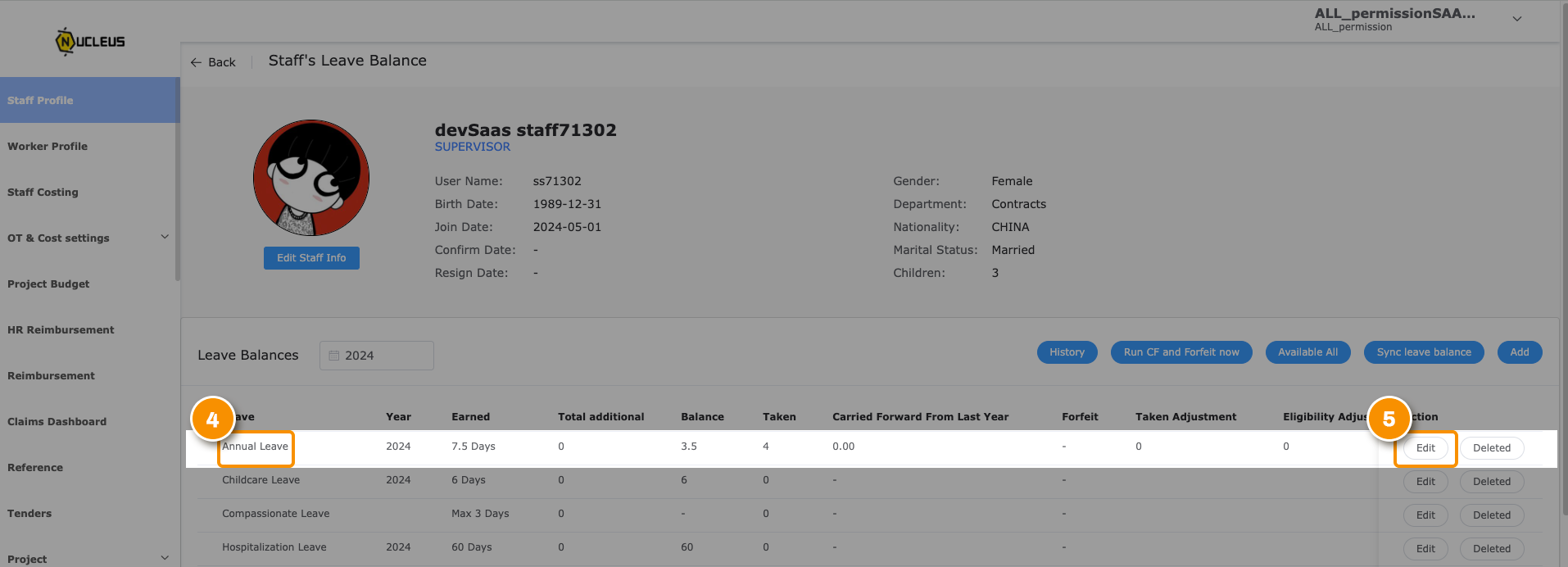
Enter the specific amount to be eligible balance in the 'Eligibility Adjustment' section.
Click 'Save' to update the eligibility leave balance accordingly.
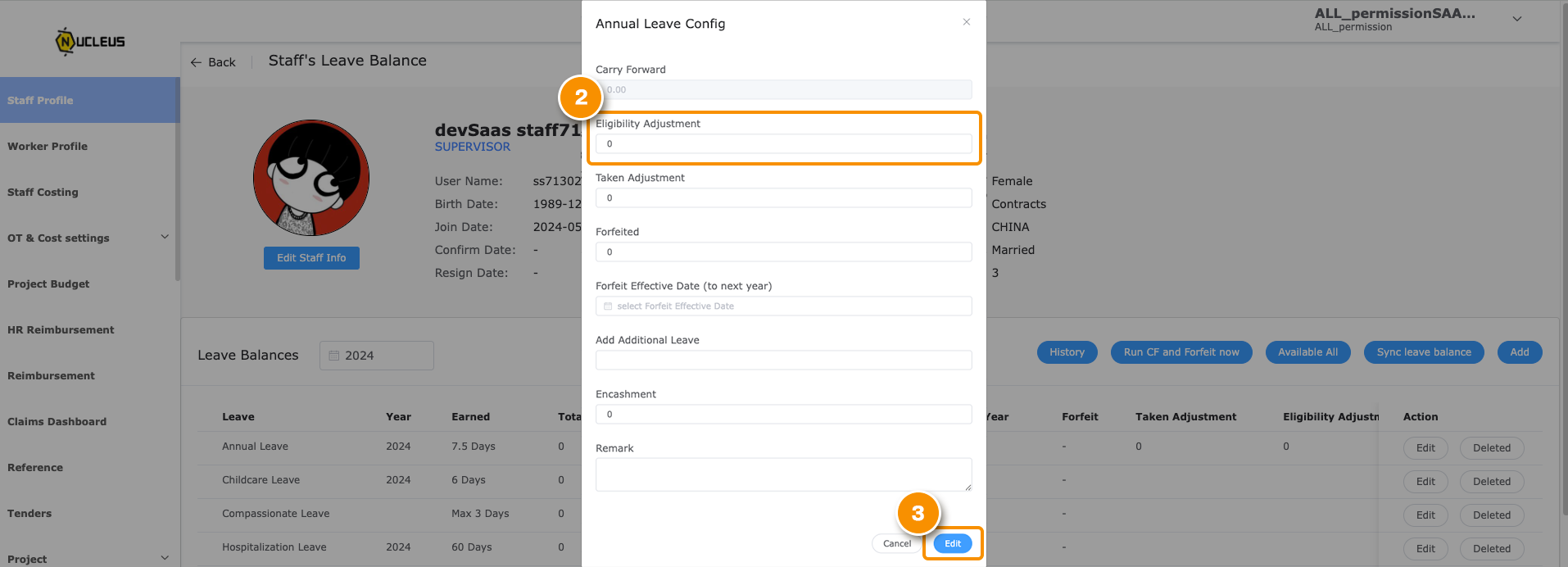
Changes to eligibility will reflect in the 'Eligibility Adjustment' column.
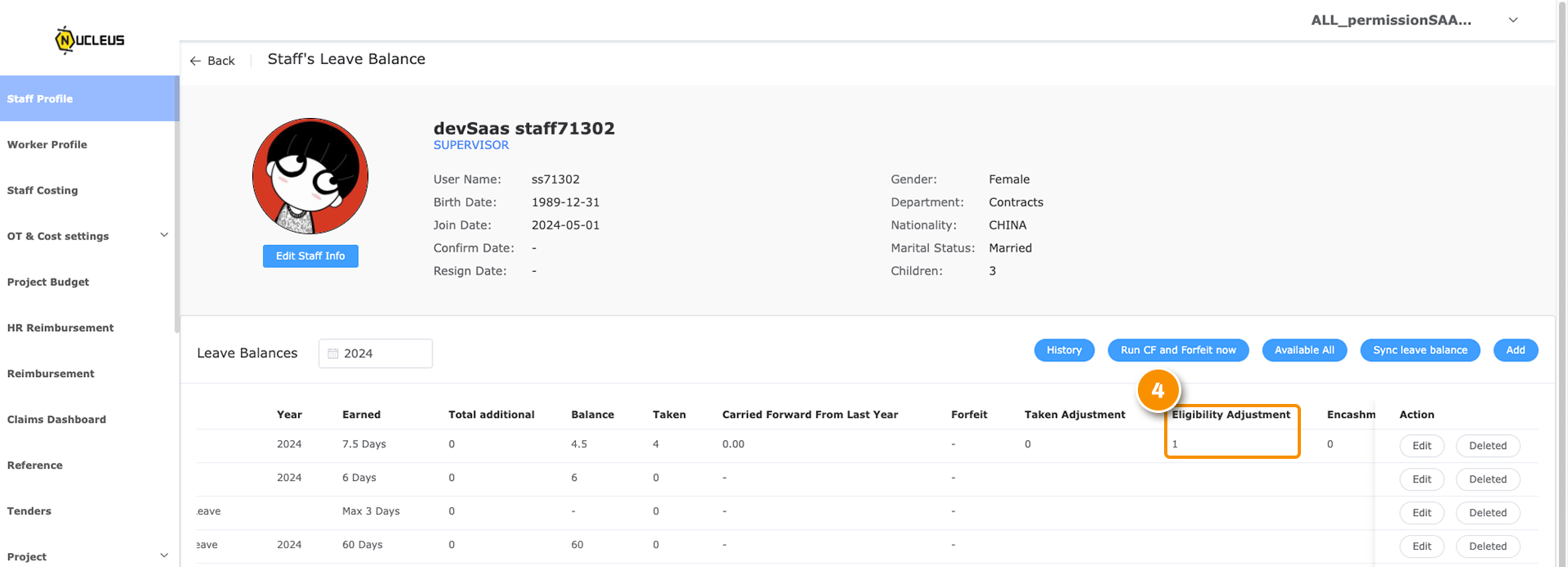
5. Employee's Leave Earned
How does it work?
The leave earned balance accumulates from 1st January to the current month, with the total number of days allocated monthly based on the staff's entitlement to each leave type.
6. Employee's Leave Taken
How does it work?
Employee leave taken this year encompasses all authorized absences that employees have taken from the beginning of the current calendar year up to the present moment. This includes leave for vacation, sick days, personal days, bereavement leave, and any other approved time off that the employee has utilized.
7. Carry forward from last year
How does it work?
'Leave carry forward from last year' refers to the practice where any remaining unused leave days from the current year can be carried over and used in the following year. This allows employees to retain their entitlement to leave days that they did not use within the current year's allocation.
Employers often set specific policies and guidelines regarding how many days can be carried forward, the timeframe within which they must be used, and any conditions or restrictions that may apply. These policies help ensure fair and consistent management of leave entitlements across the organization while providing flexibility to employees in managing their time off effectively.
8. Current Entitlement
How does it work?
The 'current entitlement leave' refers to the leave benefits that employees are entitled to receive starting from their date of employment. This entitlement is based on the company's policies, employment contract, and relevant labor laws. The accrual of leave entitlement usually begins from the employee's start date and continues throughout their employment tenure. For instance, in the case of employee's leave
Join Date: 1st May 2024 Current Entitlement: 1st May 2024 - 30 April 2025 the amount of leave
9. Full Year Entitlement
How does it work?
'Full year entitlement', starting from January 1st, denotes the complete allocation of leave, such as annual leave, that an employee can accrue and use within a calendar year. This period begins on January 1st and allows employees to manage their time effectively while ensuring adherence to employment regulations.
10. Next Entitlement
How does it work?
'Next entitlement' from the day employee joins refers to the amount of leave balance that is based on the date of employment and is eligible to accrue and utilize in the upcoming calendar year. For instance, in the case of employee's leave
Join Date: 1st May 2024 Next Entitlement: 1st May 2025 - 30 April 2026 the amount of leave
11. Period Start Date
How does it work?
The 'period start date' refers to the beginning point from which an employee's entitlement to leave is calculated. This typically commences from the day the employee joins the company and recurs in cycles based on company policies or calendar years.
12. Period End Date
How does it work?
The 'period end date' refers to the ending point from which an employee's entitlement to leave is calculated. This typically commences from the day the employee joins the company and recurs in cycles based on company policies or calendar years.
13. Employee's Leave Available
How does it work?
'Available leave' refers to the leave type is configured with a condition such as 'Available after 3 months of employment'. An employee who has been employed for less than 3 months will not be able to apply for this leave type. The leave type will become available once the employee completes 3 months of service.
Additional Information
History
The 'History' section will navigate to a separate page, enabling HR to view the employee's application history and balance history. 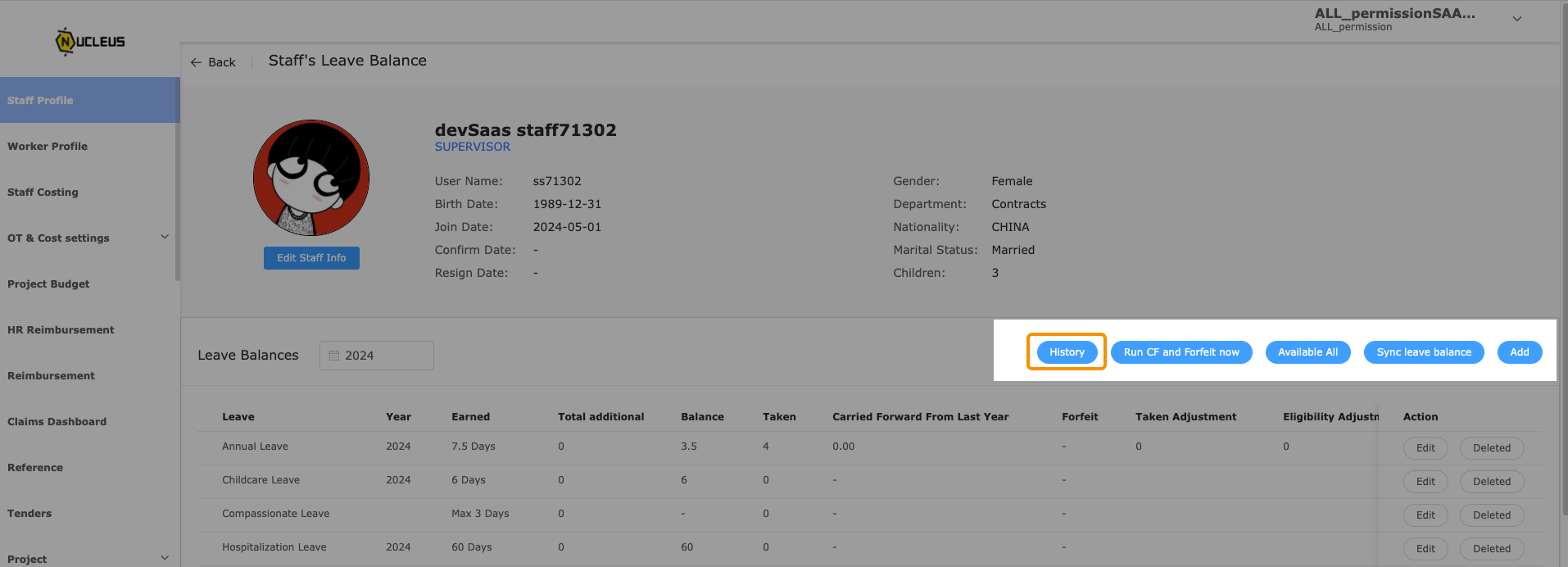
Run CF and Forfeit now
"Run CF and Forfeit now" refers to calculating the carry-forward leave from last year and the leave that was forfeited during that period. 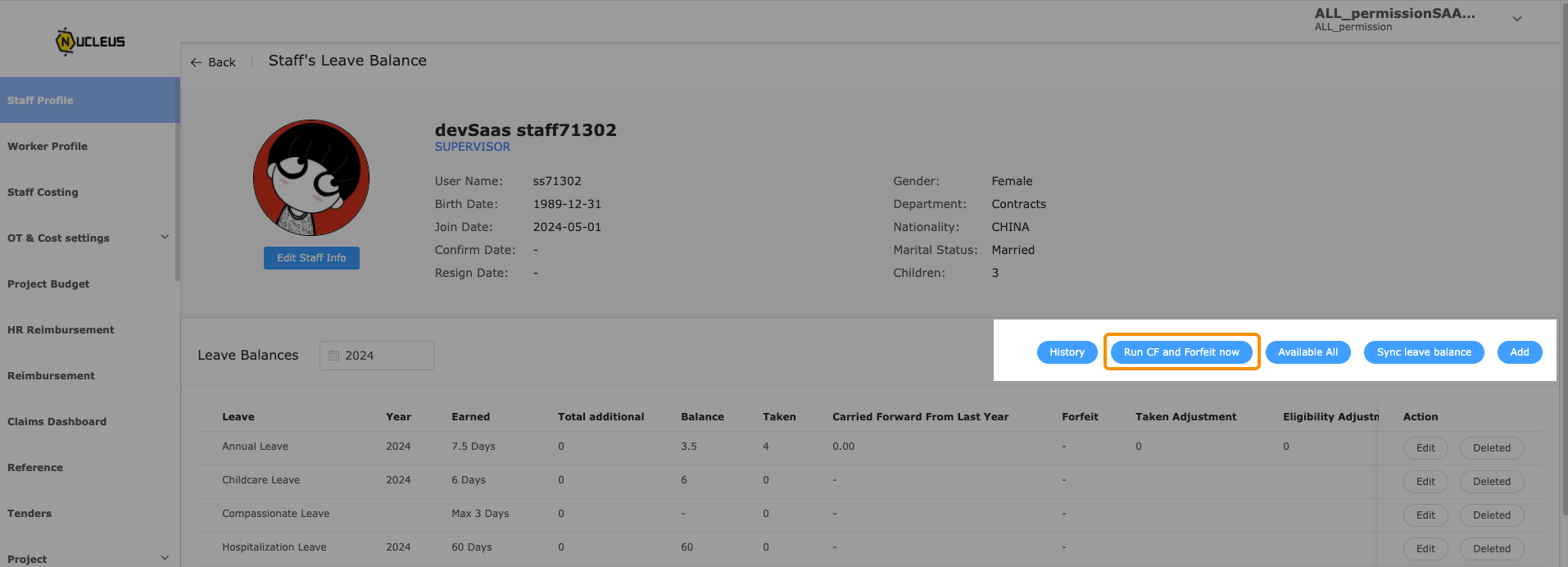
Available All
To change the available leave entitlement status from 'NO' to 'YES', simply click the "Available All" button. Once the status is 'YES', employees will be able to apply for leave. 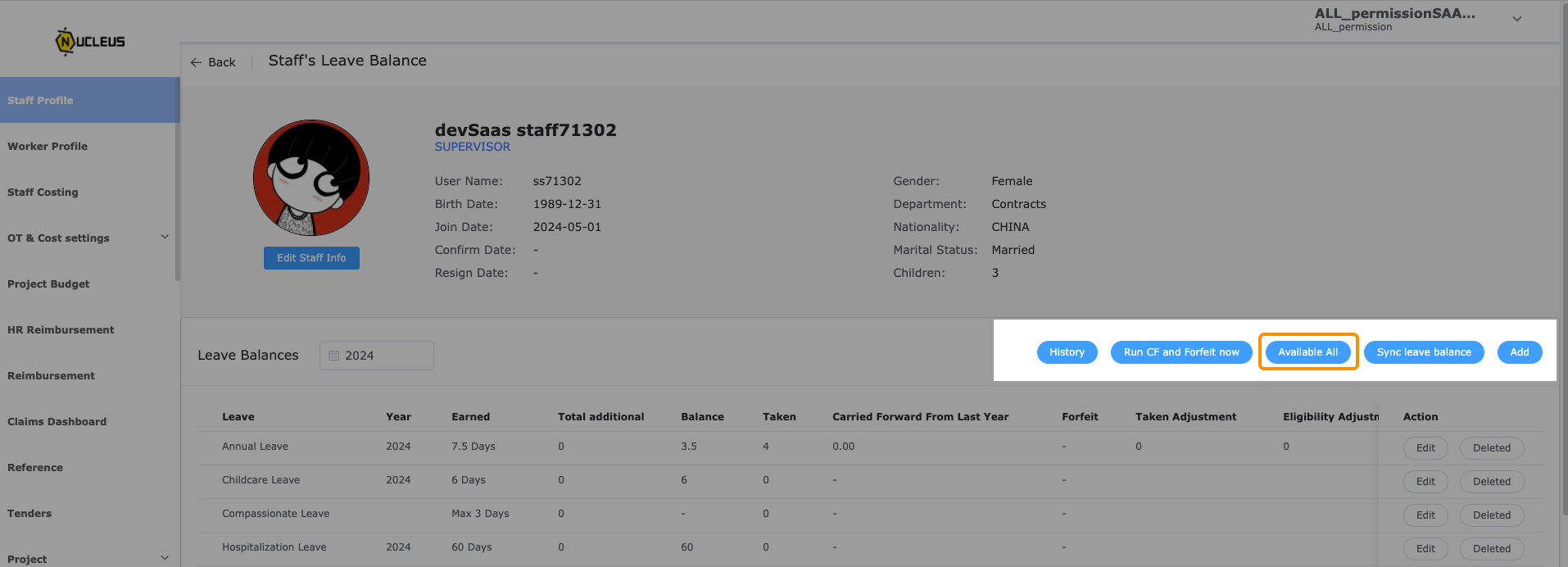
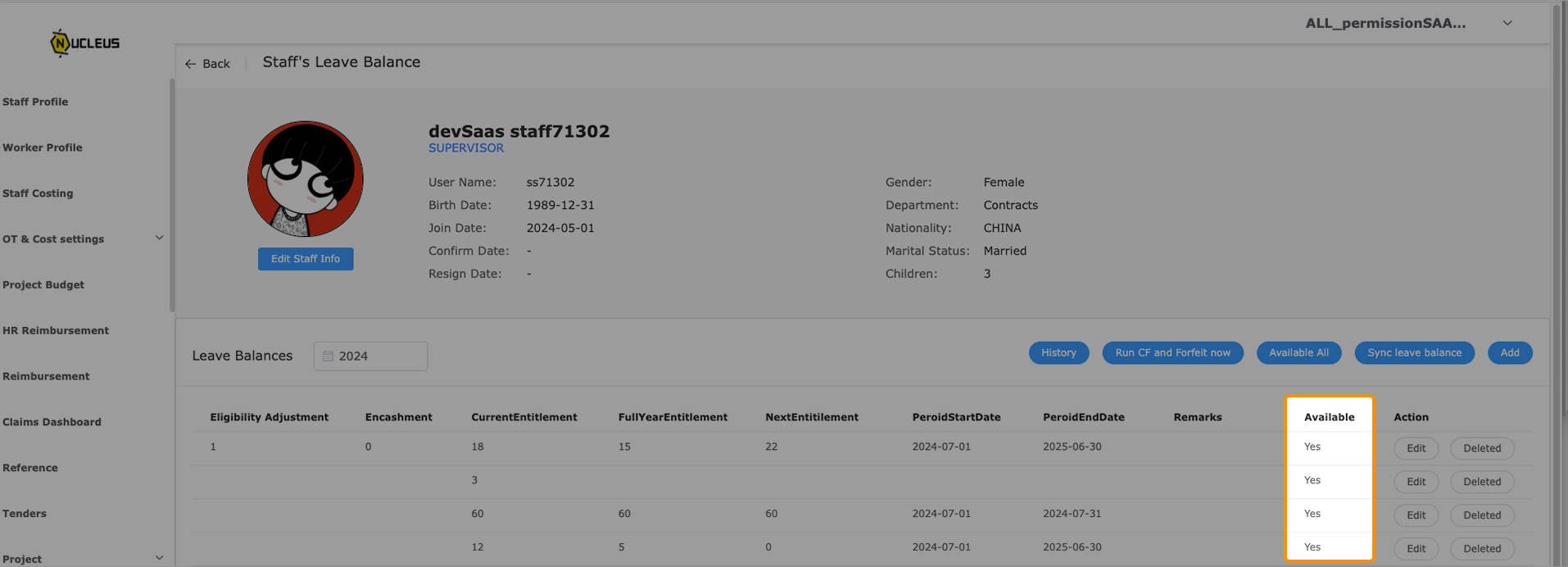
Sync Leave Balance
The "Sync Leave Balance" assigns all eligible leave entitlements to staff for the year. 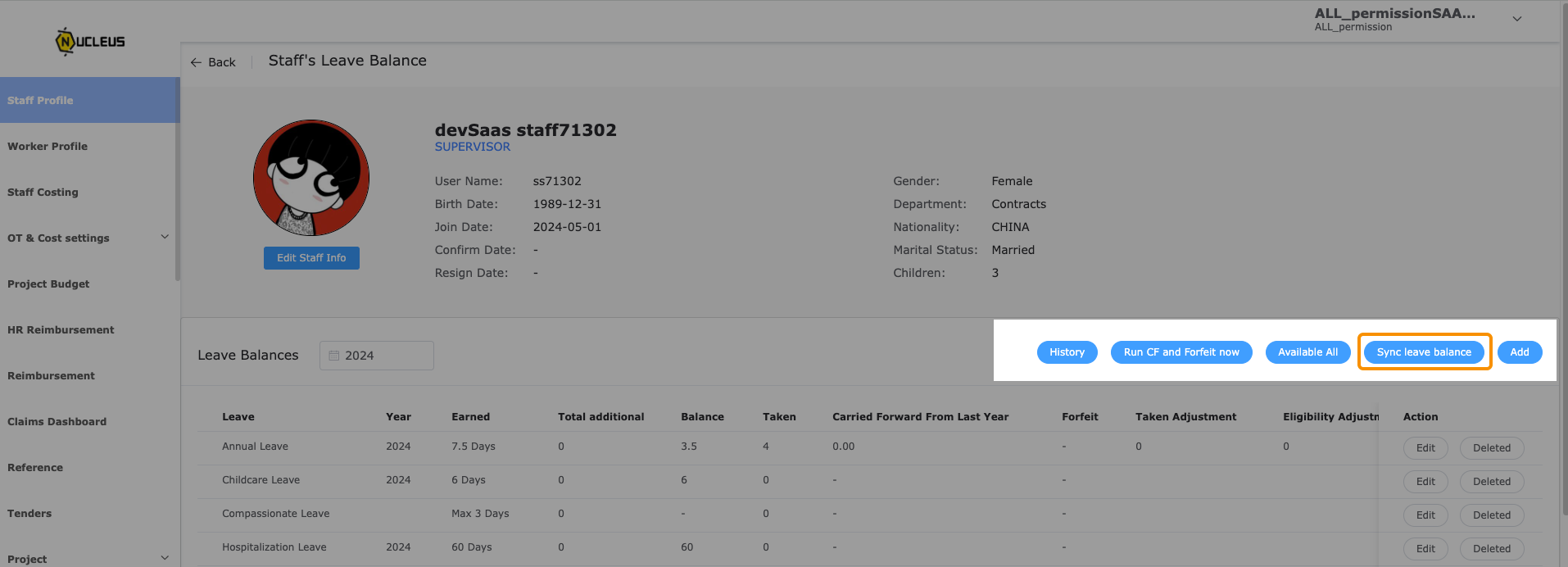
Add
Allow HR to add any leave type from the previous five years. 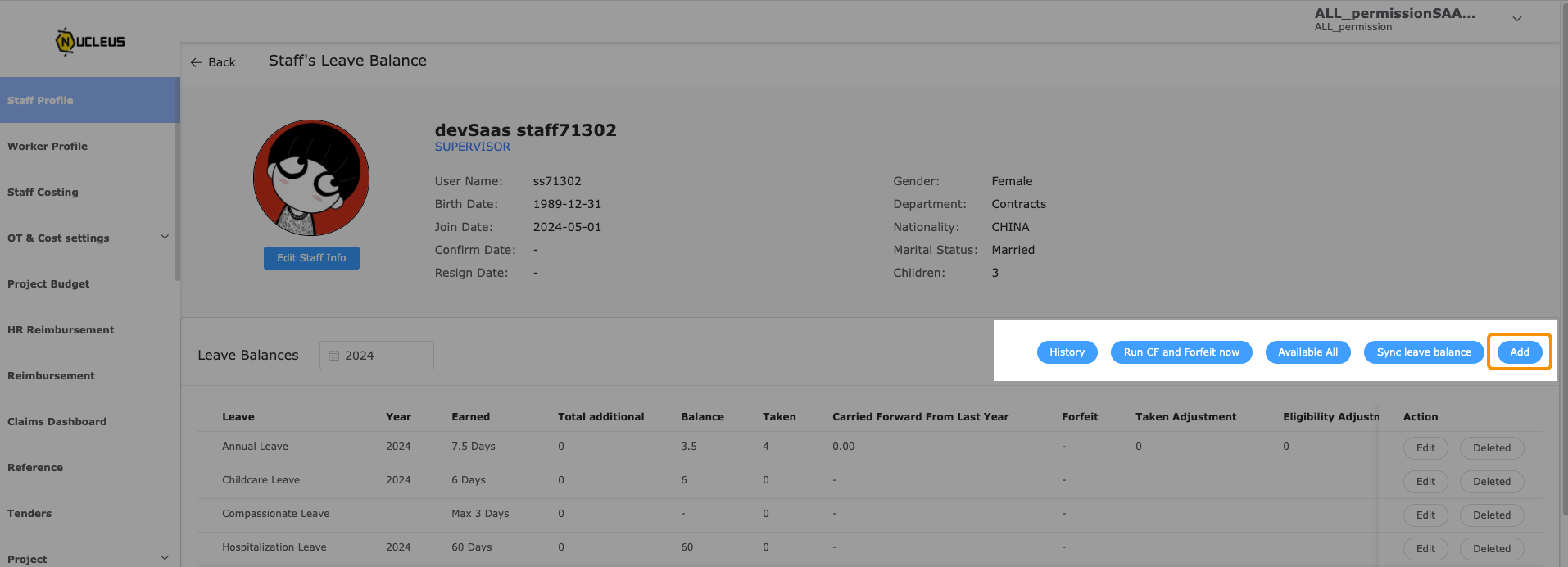
Deleted
The "Deleted" section allows HR to remove leave types that employees are not entitled to. 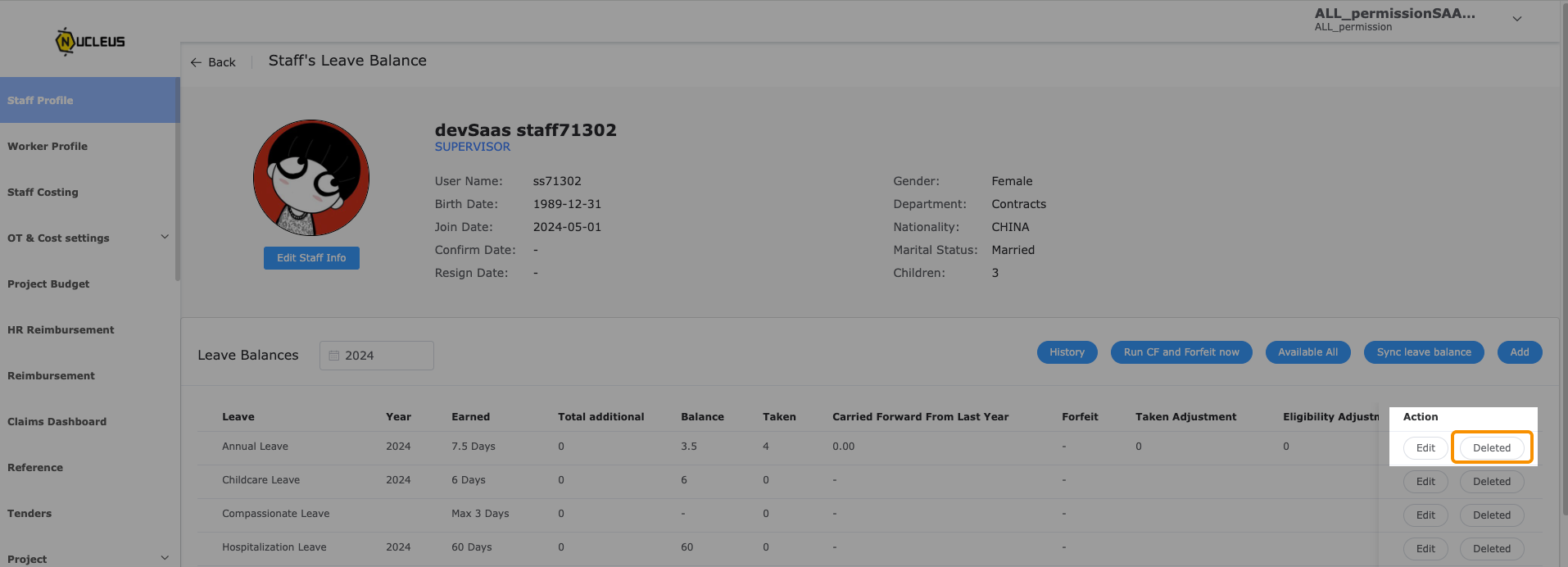
Review Leave Applied by Employees
Go to 'Staff Leave', select 'Leave Apply', and choose the employee whose leave application you wish to view or modify.
Find and click on the 'kebab menu (three dots)'.
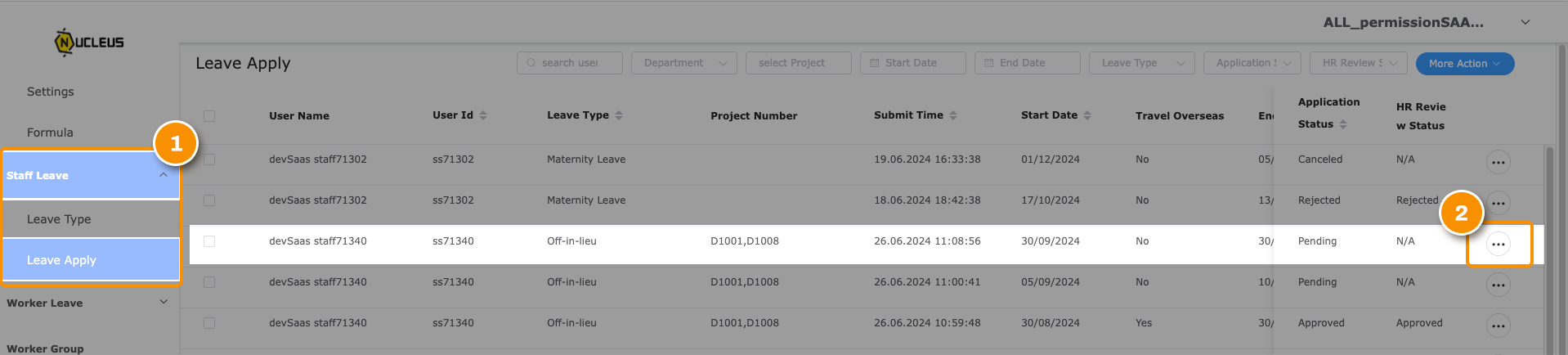
Summary of the employee's leave applications.
HR can determine whether to approve or reject the employee's leave request.