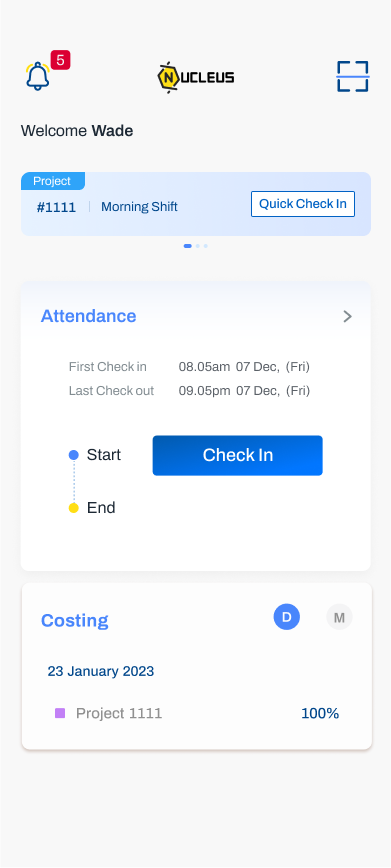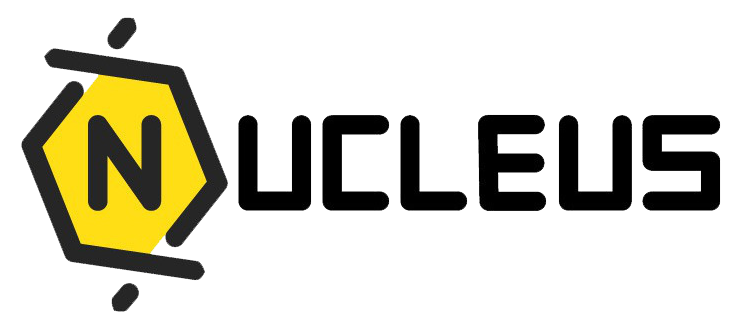Nucleus Mobile App
Introduction
The Nucleus Enterprise mobile app offers a comprehensive range of features, including checking in and out, tracking daily work hours, and managing various tasks effortlessly from your mobile device. Designed for convenience, it provides a user-friendly experience that integrates seamlessly into your work routine.
Download Nucleus Enterprise today to effortlessly manage your time and boost productivity!
Scan the QR Code
Scan the QR code according to your mobile phone type, and it will direct you to the 'Play Store' or 'App Store' for download.
 Android
Android
 IOS
IOS
 Harmony
Harmony
Log In
After downloading the app, open it and log in using either your username or mobile number:
- Username and Password: Enter your username and password, check the box to agree to the 'Terms' and 'Privacy Policy,' and then tap 'Log In.' This will take you to the home page.
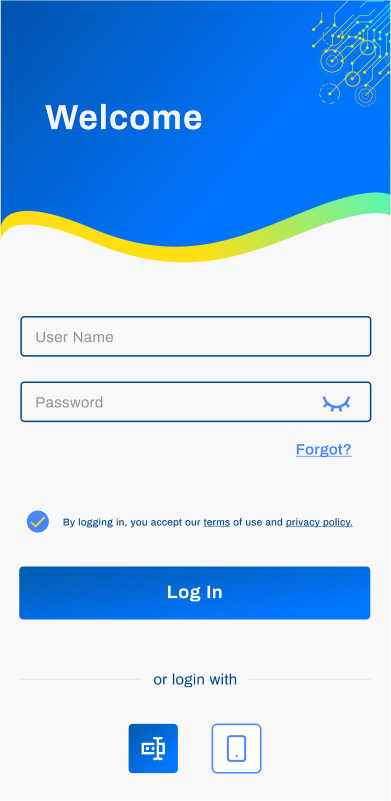 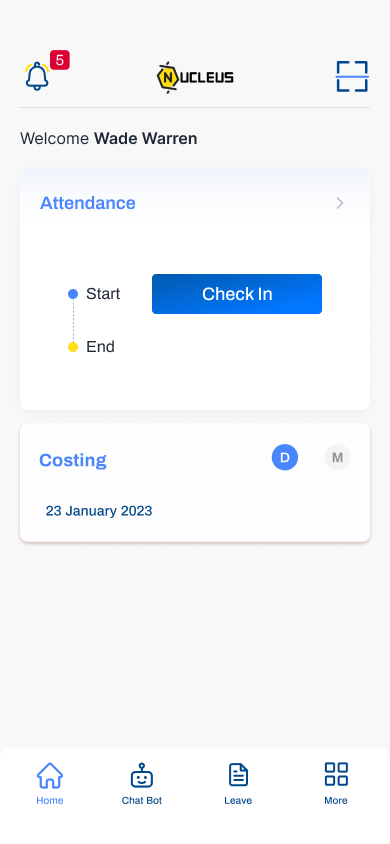
- Mobile Number: Log in by entering your mobile number, checking the box to agree to the 'Terms' and 'Privacy Policy,' and then tapping 'Log In.' You will receive a verification code via SMS; enter the OTP to complete the verification and access the home page.
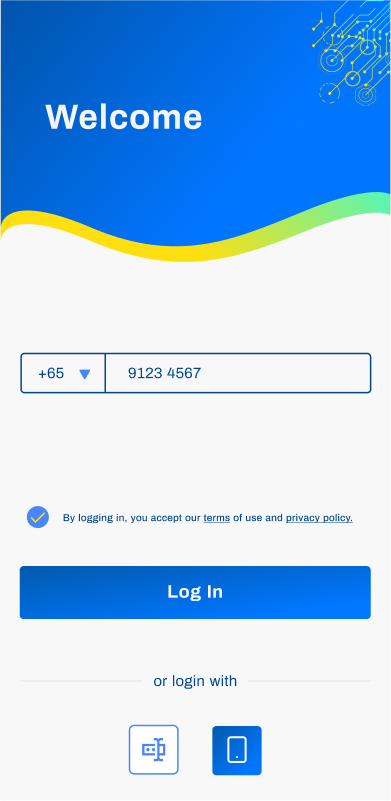 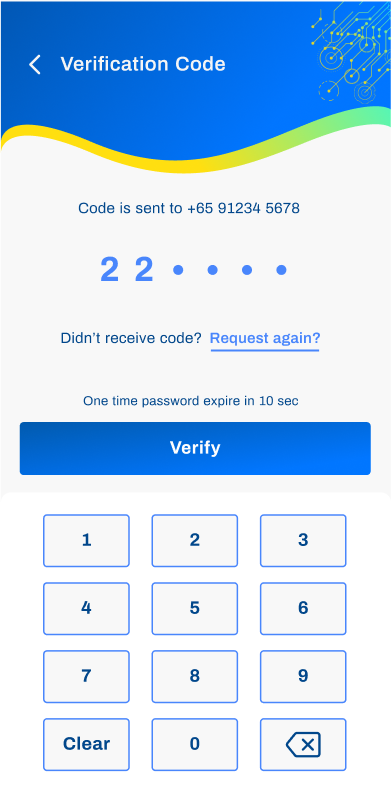 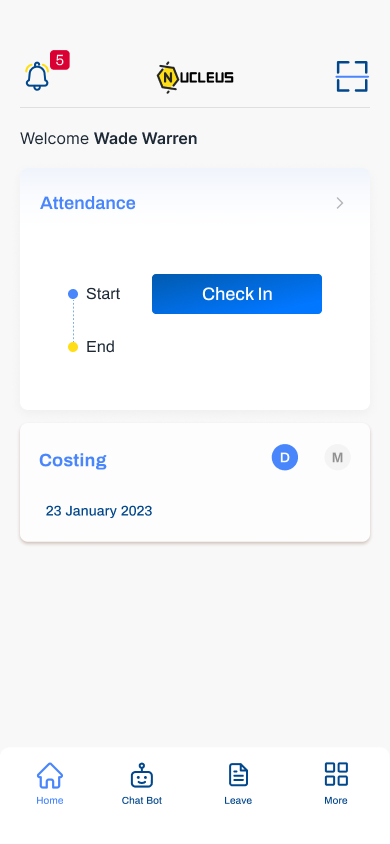
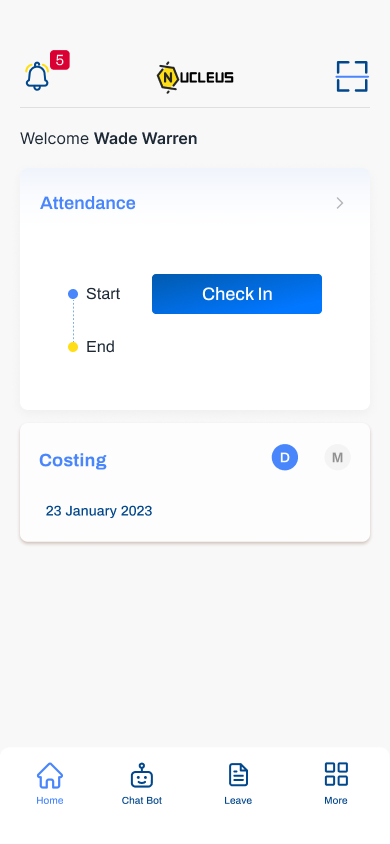
Check In & Daily Time Spent
On the home page, navigate to the 'Attendance' section and tap 'Check In'. This will take you to the check-in page where you can select your work time spent.
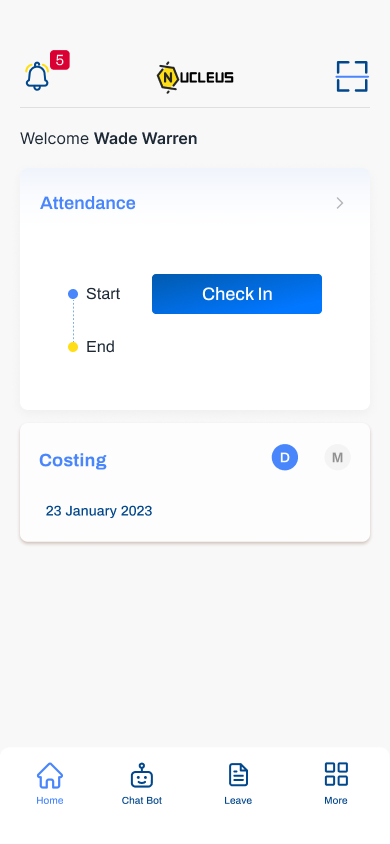 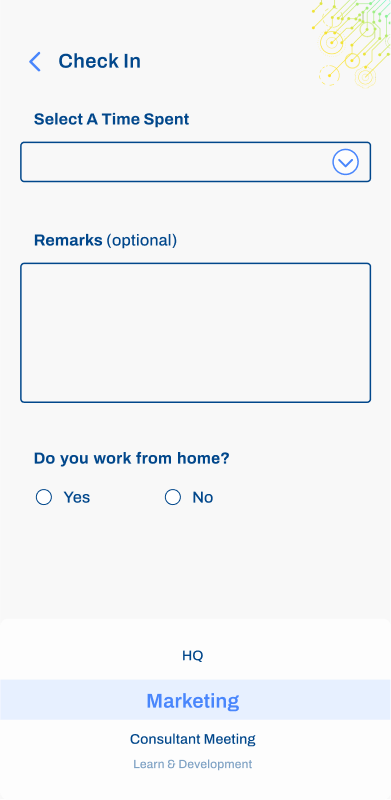
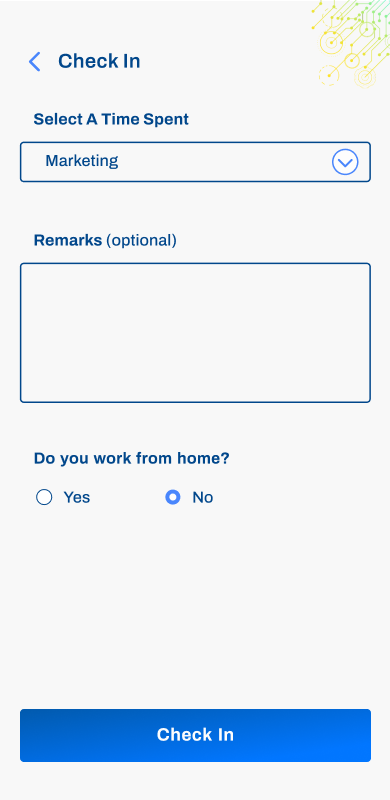
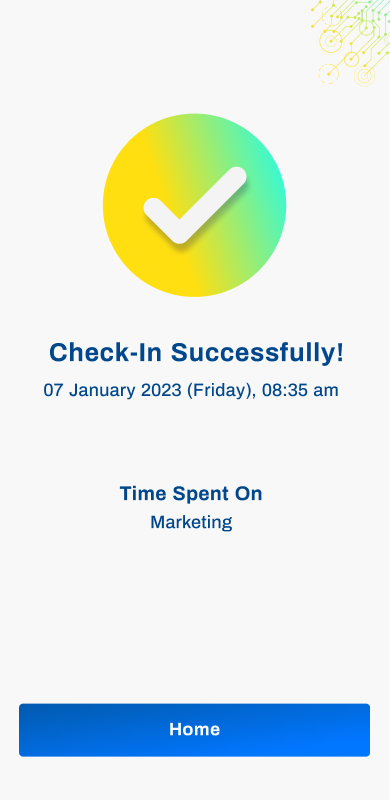
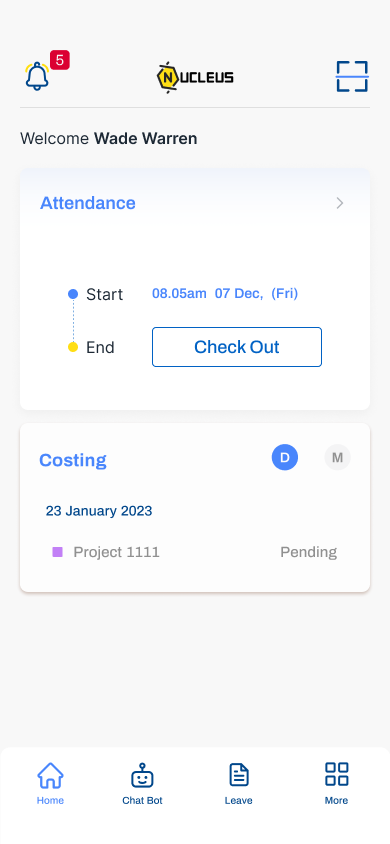
Editing the Daily Time Spent
- To edit your daily time spent, if you need to allocate the 100% of your time, go to the 'Attendance' section and tap the arrow to access 'Daily Time Spent'.
- Tap the 'Plus' icon to add the projects you worked on.
- Once you’ve added a project, it will appear in the list. Enter the percentage of time spent on each project and tap 'Save'.
 2.png) 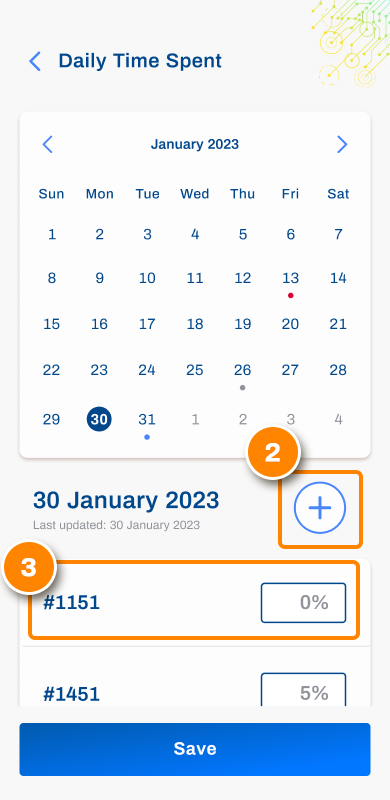
Check out
Always remember to check out when leaving the workplace. After tapping 'Check Out'; and if you do not need to update your 'Daily Time Spent,' simply tap 'Cancel' to clock out for the day.
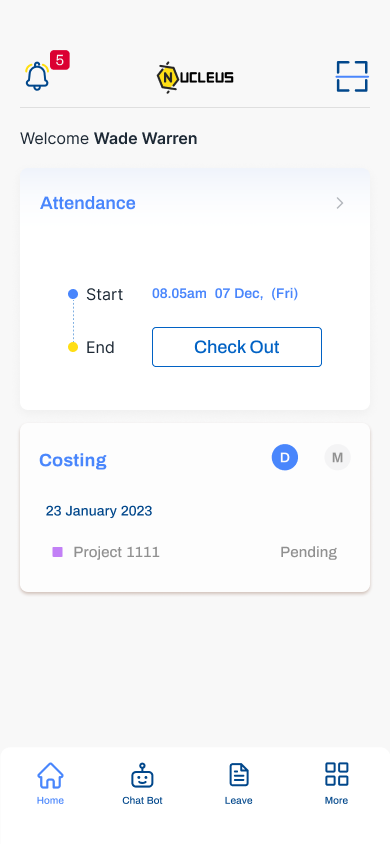
.png)