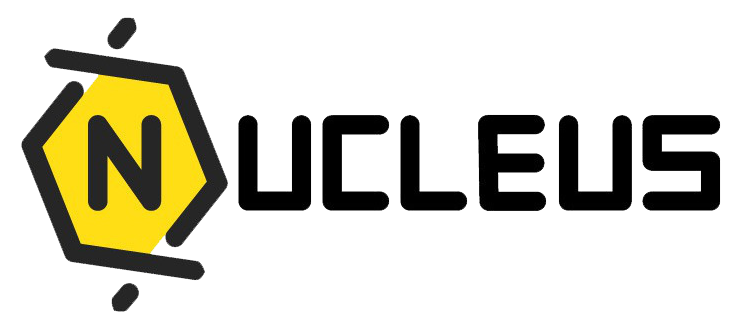Staff Costing Report
This page explains how to use the Staff Costing feature in the Nucleus HR system. The module allows HR personnel to view, manage, and export staff costing data. The costing can be analyzed in two key formats: Cost Center and Project.
Table of Contents
- Table of Contents
- Overview
- Accessing Staff Costing
- Approval Detail Tab
- Monthly Costing Tab
- Navigation Controls
- Additional Notes
Overview
The Staff Costing report helps HR departments analyze and approve staff time and cost allocations. It has two main sections:
- Approval Detail: Provides day-by-day costing details for individual staff.
- Monthly Costing: Summarizes costs for the month, with two report types:
- Cost Center: Consolidates costs for multiple projects and functional teams under one cost center.
- Project: Displays costs for individual projects.
Accessing Staff Costing
- Log in to the Nucleus HR system.
- Navigate to the sidebar menu.
- Click on Staff Report → Costing.
Approval Detail Tab
- Drill down into day-by-day staff costing details.
- Review and approve time entries.
Steps:
- Select the "Approval Detail" tab.
- Use the search filters to refine results.
- Click Detail next to a staff member to view more details.
Monthly Costing Tab
The Monthly Costing tab summarizes staff costs for a given month.
Report Types
Cost Center:
- Combines costs across multiple projects and functional teams under one cost center.
- Useful for centralized reporting and analysis.
Project:
- Shows costs specifically tied to individual projects.
- Helpful for analyzing project-level cost allocations.
To switch between these reports:
- Use the Report Type dropdown to select Cost Center or Project.
Filters
You can refine the report using the following filters:
- Report Type: Choose "Cost Center" or "Project".
- Project: Filter by specific projects (active for both Cost Center and Project types).
- Staff: Filter by individual staff name or code.
- Month: Select the report month using the date picker.
Steps:
- Adjust the desired filters.
- Click Search to apply the filters.
Columns Explained
The following columns are displayed in the Monthly Costing report:
| Column | Description |
|---|---|
| First Name | First name of the staff member. |
| Nick Name | Staff's nickname or commonly used name. |
| Staff Code | Unique code assigned to the staff member. |
| Month | Reporting month for the displayed cost data. |
| Cost Type | Type of cost incurred (e.g., project code, administrative cost, or leave). |
| Percentage | The percentage of time or resource allocation attributed to this cost. |
| Review Status | Approval status of the cost entry. Values: Pending or Approved. |
| From Type | Source or method of cost entry posting (e.g., Sys-Posting). |
| Has Leave Costing | Indicates if leave costing is included: Y for Yes, N for No. |
Export Button
The Export Excel button allows you to download the displayed report.
Steps to export:
- Apply filters to customize the data.
- Click Export Excel.
- The system will generate and download an Excel file containing the current report view.
Navigation Controls
At the bottom of the report, you can:
- Switch Pages: Use page numbers to jump between report pages.
- Arrow Navigation: Use
<and>to navigate to previous or next pages. - Total Records: View the total number of records displayed (e.g.,
20/891).
Additional Notes
- Pending Entries: Entries marked as Pending require review and approval.
- Cost Consolidation: Use the Cost Center report for department-level analysis.
- Project Analysis: Use the Project report for individual project cost breakdowns.
For further support, please contact the HR team.